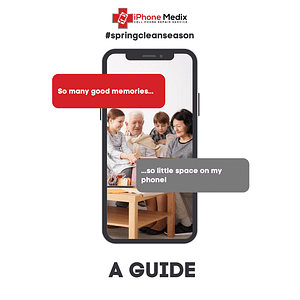There are times when you’re charging your phone and the battery doesn’t seem to be charging. What do you do in such a situation? In this blog, you will find solutions for problems like slow charging, battery not charging properly, cable not working, or the port getting damaged. We have also outlined ways to fix battery draining fast or not holding charge like restarting your iPhone or replacing the battery.
Common iPhone Charging Problems
If your iPhone won’t charge, there are a few possible reasons. A damaged charger or cable could be the culprit, so make sure you’re using the correct charger and cable with your device. Also, make sure your USB port is completely free of debris and isn’t bent or damaged. If that doesn’t fix the issue, try checking the battery itself for any signs of corrosion. Finally, if charging is still taking too long, it’s possible your battery is at fault. This would require replacing the old battery with a new one.
If charging is slower than usual, it’s best to check for software updates on your phone or laptop to ensure you have the latest version of software available for charging. And if your phone overheats while charging, it’s possible that you are charging the battery at an improper or high temperature. Try reducing screen brightness or using a different wall outlet to help prevent the issue from occurring in the first place.
Check The Lightning Cable and USB Cable You Use
If your iPhone’s charging isn’t working properly, there are a few steps you can take to troubleshoot the issue and get your phone charging normally again.
– Check the cable for any physical damage or fraying. Make sure the cable is securely connected to the charger and the wall outlet.
– Also check if the charger’s indicator light is on and not flashing. If it is, try using another charger to check if it works properly.
– Clean your phone’s charging port with a soft cloth to remove dirt, residue, and debris that could be causing the issue.
– If the problem persists, try restarting your phone by holding down the Power button for ten seconds. This should force it to restart and hopefully fix the issue.
If none of these steps fix your charging issue, contact iPhone Medix!
Reset Your Network Settings and Restart Your iPhone
If your iPhone is charging slowly or not charging at all, it’s important to troubleshoot the issue as quickly and efficiently as possible. Here are a few steps you can take to fix the issue.
– Reset your network settings to see if that resolves the issue.
– Restart your iPhone by turning it off and then back on again.
– Force restart your iPhone if all else fails.
Clean the Charging Port of Your iPhone
If your iPhone is not charging when connected to the charger or charging slowly, it may need to be cleaned. It is best to let a professional handle this procedure as it requires a delicate and careful hand. A slip-up can do further damage to your phone.
Final Thoughts
If your iPhone battery is not charging as fast as it used to, there’s a chance that the issue is caused by a damaged charger or cable. To check for physical damage to charger and cable, first verify that connector is securely inserted into the wall charger or computer port. If the connection appears to be secure, try using another charger or cable. If the issue persists, contact iPhone Medix to get your phone working like new!